How to build robust Vue 3 components
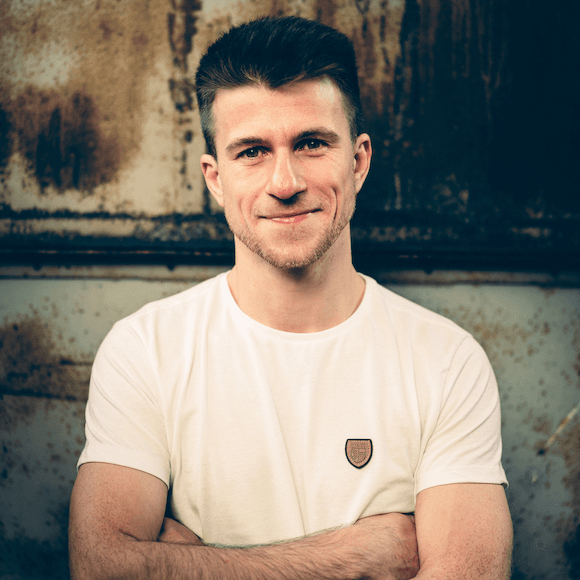
by Ronald Blüthl
Vue has been my go-to framework for the last couple of years. It gets the job done, it‘s easy to use, and I understand it quite well. Over time, I had built up some great boilerplate code to bootstrap new projects. The scaffold project had TypeScript support, used vue-class-component, vuex, vue-router and had also set up some neat tooling stuff. Every new app started off with this template, which I was very happy with. The only problem: That was Vue 2.x.
Vue 3 has officially been released on 18 September 2020, and as of 7 February 2022, it‘s now the default version. So when I started working on a new app in autumn 2021, an app which I knew would exist for many years, I thought it would be a good idea to start with Vue 3 right away. But since Vue 3 brings quite some changes — most notably, the Composition API — I had been very hesitant to make the switch. Especially, because my beloved scaffold project had worked so well.
But kicking off a large project with an old framework doesn‘t make any sense, so I needed to figure out a way to get started with Vue 3. I struggled a bit to get into the „flow“ of building clean, maintainable and robust components first, but I think I found a way that I probably like even more than the Vue 2.x class component way. So in this post, I want to share my opinionated approach to work with Vue 3. An approach, that will hopefully help you building better Vue components. We will create a component step-by-step, explaining all the decisions we make in detail. But first, let‘s get started with some fundamental things.
1. TypeScript
Starting with Vue 3, TypeScript is now a first-class citizen of the framework (Vue 3 is written in TypeScript itself). For that reason, it's especially easy to use TypeScript in your Vue 3 projects. I had been using TypeScript in Vue 2 already, and starting with Vue 3, it makes even more sense. Use Vue with TypeScript, your entire codebase becomes type-safe and it will save you from a lot of troubles.
2. Composition API
As mentioned before, the Composition API is probably the most important concept to understand in comparison to Vue 2. In Vue 2, we only had the Options API (where we define data, props, methods, and so on in our components), where in Vue 3, we also have the more flexible Composition API, that exposes reactive data and logic, which can be reused in other components as well.
I‘d argue that it generally makes sense to use the Composition API for new Vue 3 projects, as it‘s a lot more versatile and allows for easier sharing of logic and data. In fact, I haven‘t written an Options API-style component in Vue 3 yet, but we‘re getting there. ✌️
3. Syntax
Now that we‘ve committed ourselves to prefer the Composition API over the Options API, we need to choose one of the syntax styles that are supported to create Composition API components.
❌ Option 1 — Component (example from the official Vue.js documentation)
The first option is to export a default component and expose reactive data using the setup method. When I first saw this, I thought that it was very verbose. Luckily, there‘s a better way — but let's see the conventional syntax first.
<script>
import { ref } from 'vue'
export default {
setup() {
const count = ref(0)
return {
count
}
}
mounted() {
console.log(this.count) // 0
}
}
</script>
<template>
<button @click="count++">{{ count }}</button>
</template>✅ Option 2 — script setup
The second option is to use the script setup syntax, which has a couple of benefits (less verbose, exposure of top level bindings, better TypeScript support, … I will explain them in detail as we proceed). So this is what we‘re going to use.
<script setup>
import { ref } from 'vue'
const count = ref(0)
</script>
<template>
<button @click="count++">{{ count }}</button>
</template>If you compare the script setup syntax with the component syntax, you can instantly see a huge difference. It's a lot more clean and concise, and is generally preferred over the "default" component approach, because of its better TypeScript support, performance, and ease of use.
4. Putting it together
So if we combine the use of TypeScript and the Composition API (using the script setup syntax), we get the following boilerplate code for our Vue 3 components. It's important to use the lang="ts" attribute so that strict type checking is enabled.
<script setup lang="ts">
</script>
<template>
</template>Quite little code, isn't it? I really value the beauty and simplicity of writing components like this. Compared to the class component approach in Vue 2, there is practically no overhead required to bootstrap new components.
5. Custom button component
Let's build our first custom MagicButton component in Vue 3. We will add more functionality to the component step-by-step, which I will explain in detail.
Our initial draft renders a default HTML button element with the text "Click me", but doesn't provide any options to pass props or receive events.
// MagicButton.vue
<script setup lang="ts">
</script>
<template>
<button>Click me</button>
</template>Props
We want to accept a text that the button should display. Therefore, we first add a Props interface to the component, which defines the shape of the props that can be passed. We then call defineProps<Props>() to expose our props.
// MagicButton.vue
<script setup lang="ts">
+ interface Props {
+ text: string
+ }
+ defineProps<Props>()
</script>
<template>
+ <button>{{ text }}</button>
</template>Like that, we are able to import the component and use it as follows.
// Home.vue
<script setup lang="ts">
import MagicButton from './components/MagicButton.vue'
</script>
<template>
<MagicButton text="Login" />
</template>Default values
We want to be able to set the loading state of the button, which should be an optional property. Therefore, we add another prop called loading, which accepts a boolean value. Since we don't want to explicitly set this prop, we use the withDefaults compiler macro to define a default value. That way, the compiler knows that this property is optional and won't warn us when not setting it. We also set the button state to disabled if loading is true and show a different text in that case.
// MagicButton.vue
<script setup lang="ts">
interface Props {
text: string
+ loading: boolean
}
+ withDefaults(defineProps<Props>(), {
+ loading: false
+ })
</script>
<template>
+ <button :disabled="loading">
+ <span v-if="loading">Loading...</span>
+ <span v-else>{{ text }}</span>
</button>
</template>Emits
We also want to get an event when the button is actually clicked. We therefore define emits using the defineEmits compiler macro. Whenever the button is clicked, we call the click event, passing the actual click event payload.
// MagicButton.vue
<script setup lang="ts">
interface Props {
text: string
loading: boolean
}
withDefaults(defineProps<Props>(), {
loading: false
})
+ const emit = defineEmits<{
+ (event: 'click', mouseEvent: MouseEvent): void
+ }>()
</script>
<template>
+ <button @click="(event) => emit('click', event)" :disabled="loading">
<span v-if="loading">Loading...</span>
<span v-else>{{ text }}</span>
</button>
</template>Wrapping up
So we created a custom <MagicButton> component and added support to accept props (including default values) using defineProps and withDefaults, and emit events using defineEmits — all in a type-safe manner! That's pretty neat. We can now use our custom component as follows.
// Home.vue
<script setup lang="ts">
import MagicButton from './components/MagicButton.vue'
const click = (event: MouseEvent) => {
console.log('click', event)
}
</script>
<template>
<MagicButton loading text="Login" @click="click" />
</template>6. Custom input component
Let's build a second custom component called MagicInput. In this component, we will use a custom v-model expression, call functions within our component, as well as introduce reactivity using ref and computed. Again, we start with the most basic setup, rendering only a default HTML input element.
// MagicInput.vue
<script setup lang="ts">
</script>
<template>
<input type="text" />
</template>Two-way binding
To use two-way binding with v-model in a custom component, we can use the modelValue prop and the update:modelValue emit accordingly.
// MagicInput.vue
<script setup lang="ts">
+ interface Props {
+ modelValue: string
+ }
+ defineProps<Props>()
+ const emit = defineEmits<{
+ (event: 'update:modelValue', value: string): void
+ }>()
}
</script>
<template>
+ <input :value="modelValue" @input="emit('update:modelValue', $event.target.value)" type="text" />
</template>We can then use the v-model expression on our custom component to two-way bind the text.
// Home.vue
<script setup lang="ts">
import { ref } from 'vue'
import MagicInput from './components/MagicInput.vue'
const text = ref('')
</script>
<template>
<MagicInput v-model="text" />
</template>ref and computed
To get a bit more into detail on what the Composition API offers us, we are now going to add some reactivity using ref and computed. We therefore get rid of the two-way binding and instead, accept only an initial value and use an internal ref that handles input changes.
// MagicInput.vue
<script setup lang="ts">
+ import { ref } from 'vue'
interface Props {
- modelValue: string
+ initialValue: string
}
const props = defineProps<Props>()
// Introduce a ref and pass the initalValue prop as the initial value
+ const text = ref(props.initialValue)
- const emit = defineEmits<{
- (event: 'update:modelValue', value: string): void
- }>()
}
</script>
<template>
<input v-model="text" type="text" />
</template>So far so good, we now have a reactive ref variable that is bound to the input using the v-model expression. That way, the variable always reflects the current value of the input. Now, let's add a computed property that displays the length of the current text.
// MagicInput.vue
<script setup lang="ts">
- import { ref } from 'vue'
+ import { ref, computed } from 'vue'
interface Props {
initialValue: string
}
const props = defineProps<Props>()
const text = ref(props.initialValue)
+ const textLength = computed(() => text.value.length)
</script>
<template>
<input v-model="text" type="text" />
+ <p>Your text is {{ textLength }} characters long.</p>
</template>So now we can use the textLength computed property that always returns the current length of the text. Please note that, because text is a ref, we need to call .value (e.g. text.value.length) to get the actual value of the property.
Functions
Most of the time, we also want to execute some kind of logic within our components, that's why we'll add a function that logs the current text of the input to the console whenever it changes. Since all top-level bindings are exposed to our template, it's as easy as adding a default TypeScript function.
// MagicInput.vue
<script setup lang="ts">
import { ref, computed } from 'vue'
interface Props {
initialValue: string
}
const props = defineProps<Props>()
const text = ref(props.initialValue)
const textLength = computed(() => text.value.length)
+ const logText = (text: string) => {
+ console.log(`The current text is ${text}`)
+ }
</script>
<template>
+ <input
+ v-model="text"
+ @input="logText($event.target.value)"
+ type="text"
+ />
<p>Your text is {{ textLength }} characters long.</p>
</template>Wrapping up (again)
This time, we created a custom <MagicInput> component that allows us to use v-model, leverage reactivity using ref and computed and also execute custom logic. We can now use our custom component as follows.
// Home.vue
<script setup lang="ts">
import { ref } from 'vue'
import MagicInput from './components/MagicInput.vue'
const text = ref('Ronald Blüthl')
</script>
<template>
<!-- First version using v-model -->
<MagicInput v-model="text" />
<!-- Second version using initial value -->
<MagicInput initial-value="Ronald Blüthl" />
</template>7. Summary
We built two minimalistic components, MagicButton and MagicInput, that cover probably 95% of the functionality that is typically needed when creating custom components.
- Using TypeScript to enjoy full type safety for all our components
script setupto make use of the Composition API in a very convenient waydefinePropsandwithDefaultsfor props and default valuesdefineEmitsfor emits (events)v-modelfor two-way bindingreffor reactive datacomputedfor reactive read-only data
Using these few techniques, we're able to pass data to a component, receive data from a component, bind values in both ways and create reactive state and logic.
8. General considerations
In Vue, there are sometimes many ways to achieve the desired result. I usually try to be as consistent as possible, that's why I make sure to follow these rules (most of which are suggested in the Vue documentation as well).
Naming and casing
- Use
PascalCasefor components (<MagicButton>,<MagicInput>) - Use
kebab-casefor props (initial-value,loading) — exceptmodelValue
Best practices
- Use single quotes instead of double quotes
- Infer the data type if obvious (
const text = ref('Ronald')) instead of (const text = ref<string>('Ronald')) - Define the data type if it must be explicit (e.g.
const text = ref<string | null>(null)) - Don‘t use semicolons (they are not necessary and improve readability)
- Always extract a
Propsinterface instead of defining an inline object - Prefer
initial-value="Ronald Blüthl"over:initial-value="'Ronald Blüthl'"when NOT passing a variable - Prefer
loadingover:loading="true"when passing boolean props - Avoid
watchexpressions as much as possible (they are really hard to debug)
One-way data flow
Data flows into one way only in Vue. If the parent data updates, the child data is updated as well, but not the other way around. This means, that props are read-only. If you want to mutate passed props, use a ref and pass the prop value as the initial value, for example:
interface Props {
initialText: string
}
const props = defineProps<Props>()
const text = ref(props.initialText)Don't mutate objects and arrays
Because of the nature of JavaScript objects and arrays, it is technically possible to mutate them in a component, which then also affects the parent component. You should always avoid this, as it becomes extremely hard to discover problems in your data flow later on. Instead, emit an event with the updated data and let the parent component perform the mutation, for example:
const props = defineProps<{
names: string[]
}>
const emit = defineEmits<{
(event: 'change', names: string[]): void
}>()
const addName = (name: string) => {
const updatedNames = [...props.names, name]
emit('change', updatedNames)
}9. Final words
So this is my practical approach to building Vue 3 components, which I used for many projects in the last couple of months. As mentioned at the beginning of the article, I've been using Vue for many years already, and I think that it really grew as a framework. The combination of using the Composition API with TypeScript and script setup is a really nice way to write clean and concise components in Vue 3. It works very well for me, and I hope it does for you too.
If you enjoyed this post, you might as well enjoy working with us.